Our application provides you with a fast and convenient way to buy tickets and manage your personal account information.
My Cyclones Tickets is your personal online account manager, available from your desktop computer or anywhere you travel via your mobile device.
Using My Cyclones Tickets, you can view your tickets, take various actions on your tickets, and display a barcoded ticket on the screen of your mobile device for entry into the venue.
My Cyclones Tickets also allows you to edit your account settings and maintain a list of friends.
Your ticket inventory and My Cyclones Tickets features are available via the free MLB.com® Ballpark app.
The most common action is viewing your tickets digitally on the display of your mobile device for entry into the venue.
In addition, you can...
Replay Ticket Exchange is a Secondary Ticket Marketplace where ticket owners can post their tickets for resale in order to be purchased by other fans. It is a safe, secure, and trustworthy site for secondary market activities.
The MLB.com Ballpark app is a mobile application that offers baseball fans a variety of stadium and team information, social networking capabilities, and transactional features.
For example, you can use the app to explore ballpark maps, get directions and parking information, view team schedules and statistics, watch video highlights, access special offers, and, in participating ballparks, process a seat upgrade and order food and beverages directly from a supported mobile device.
The seat/section filters are designed to rapidly narrow down results to those that meet your criteria:
Changing the filter options will reset the venue map and adjust the section list to show you only those tiles (venue sections) that meet the updated criteria.
On a tablet in landscape view or a desktop computer, the filter options are always visible.
On a smaller device, such as a smartphone, select the filter icon to re-display the filter options as needed. |
The venue map highlights venue sections that have available seats.
Use familiar gestures to interact with the venue map:
Use the mouse to interact with the venue map:
Interact with the venue map to view details for different areas of the venue:
The venue map highlights sections of the venue that meet your current filter settings.
Only those sections that are currently highlighted on the map are selectable in the list of section tiles. Making your seat/section filters less restrictive may offer additional seating options.
Use the following information and symbols to guide your selections.
Once you have selected an event and applied seat filters, the screen displays a scrollable list of panels or "tiles."
Each tile...
When you have found a venue section that meets your requirements...


(To de-select the tile, tap or click another tile or use the filter options to reset your selections.)
A section tile may display the following symbols:
The binoculars symbol is interactive. Tap or click the binoculars, where available, to display a photograph of the point-of-interest as viewed from the venue section. |
|
The section includes aisle seats. |
|
The section includes accessible seating. |
|
The pencil symbol indicates that an edit option is available. |
Once you have selected seats, the shopping cart displays the following symbol:
In the shopping cart, the gear symbol provides options, such as cancelling an order or removing tickets. |
Once you have selected an event and applied seat filters, the screen displays a scrollable list of panels or "tiles."
When you have found a venue section that meets your requirements...
As an alternative to selecting an individual section tile, you can select the BEST SEATS AVAILABLE tile to view seats automatically selected by the system.
Once you have selected a tile (venue section) with the "Continue" overlay, you can set/change a seat quantity per ticket type.
For example, you might set two tickets as an "Adult" ticket type and two tickets as a "Child" ticket type.
Each ticket type displays as a separate tile. The example below shows two tickets priced at $15.00 each for an "Adult" ticket type.

Review the available ticket types, and then...
As an alternative to selecting a specific venue section from the list, selecting the "Best Seats Available" tile allows you to purchase seats chosen automatically by the system.
Selecting the "Best Seats Available" tile prompts you to log in if necessary, and advances you to the shopping cart.
The seat/section filters are designed to rapidly narrow down results to those that meet your criteria:
Changing the filter options will reset the venue map and adjust the list of offers to show you only those listings that meet the updated criteria.
On a tablet in landscape view or a desktop computer, the filter options are always visible.
On a smaller device, such as a smartphone, select the filter icon to re-display the filter options as needed. |
The venue map highlights venue sections with available listings (market offers).
Use familiar gestures to interact with the venue map:
Use the mouse to interact with the venue map:
Interact with the venue map to find listings in different areas of the venue:
The venue map highlights sections of the venue that meet your current filter settings.
Only those sections that are currently highlighted on the map are selectable in the list of offers. Making your seat/section filters less restrictive may provide access to additional listings.
Use the following information and symbols to guide your selections.
Once you have selected an event and applied seat filters, the screen displays a scrollable list of panels or "tiles."
Each tile...
When you have found a listing that meets your requirements...
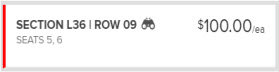
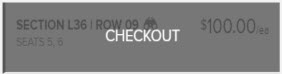
(To de-select the listing, tap or click another tile or use the filter options to reset your selections.)
An offer tile may display the following symbols:
The binoculars symbol is interactive. Tap or click the binoculars, where available, to display a photograph of the point-of-interest as viewed from the listing's venue location. |
|
The split symbol indicates a listing with seats that can be split into separate offers. |
|
The listing includes parking. |
|
The listing includes an aisle seat. |
|
The listing includes accessible seating. |
|
The pencil symbol indicates that an edit option is available. |
An offer tile may provide a means to display additional seat information:
|
"More seat details" is interactive. Tap or click this area of the tile to show additional details about the listing in a pop-up window. For example, additional details for a listing might be "No alcohol permitted" or "Diamond Lounge access." |
Once you have selected a listing, the shopping cart displays the following symbol:
In the shopping cart, the gear symbol provides options, such as cancelling an order or removing tickets. |
To log in from a mobile device, you must use the email address associated with your account.
To log in with a numeric account ID as your user name, you must access your My Cyclones Tickets account using a desktop computer or laptop.
The new email address becomes your user name and is required to log into your account. The system also uses the new email address for password resets and related activities.
To log into My Cyclones Tickets, you must log in with your MLB.com credentials.
A My Cyclones Tickets account is required to purchase tickets. If you have an MLB.com account but do not have a My Cyclones Tickets account, the system automatically creates a My Cyclones Tickets account for you.
In this case, the system uses your MLB.com credentials for the new account, and links the new My Cyclones Tickets account to your MLB.com account when you complete your ticket purchase. If you do not have an MLB.com account, you will be able to create one as a part of the Sign Up process.
A My Cyclones Tickets account is required to purchase tickets. You can select an event and search for tickets. However, you are prompted to create a My Cyclones Tickets account as a condition for locking seats and completing your ticket purchase.
Select the "Forgot Password?" link at the My Cyclones Tickets login screen to visit the MLB.com password reset page.
Enter your MLB.com email to receive your new password.
If you have multiple accounts, a password change applies to all accounts associated with the MLB.com email address (user name) provided at the MLB.com password reset page.
Use the link provided at the My Cyclones Tickets login screen to reset your password:
If you have multiple accounts, a password change applies to all accounts with the same email address (user name).
Use the link provided at the My Cyclones Tickets login screen to reset your password at the MLB.com web site.
You can also request a new password from the MLB.com Ballpark app:
If you have multiple accounts, a password change applies to all accounts associated with the MLB.com email address (user name) used for the password reset.
If you have multiple My Cyclones Tickets accounts associated with the same login credentials, you are prompted to select a particular account to complete the login.
The barcode displayed on the My Cyclones Tickets home screen is your Digital Access ID.
Scanning into the venue with your Digital Access ID is a convenient alternative to individually scanning all of your tickets for the event.
Use your Digital Access ID only if all of the members of your party are with you and ready to enter the venue. Otherwise, select only the individual ticket(s) belonging to the members of your party who are present.
If the My Cyclones Tickets home screen does not display a barcode (a Digital Access ID)...
Access to the venue is granted through the scan of a barcode. If you have a barcode on your home screen, you may present that Digital Access ID to the ticket taker, but you should only present that barcode when all of the members of your party are with you and ready for entry into the event. Scanning the Digital Access ID is equivalent to individual scans of all of your active tickets for the event.
You may also select an individual ticket, and present it to the ticket taker to gain access to the event.
In some venues, as the Digital Access ID or each individual ticket barcode is scanned, a paper ticket (seat locator slip) is printed and provided to you. Depending on specific venue guidelines, each ticket holder should retain their own paper ticket throughout the event.
Make sure that you have logged in with the correct account. If you are logged into the correct account and tickets are not displayed, tickets may no longer be active. Please go to the box office or customer service desk for assistance.
You may have been provided with a url to access My Cyclones Tickets in a web browser. My Cyclones Tickets from the MLB.com Ballpark app is the same application available via a mobile web browser.
If you are unable to access My Cyclones Tickets through a web browser or from the MLB.com Ballpark app, please go to the box office or customer service desk for assistance.
If no barcode is displayed, then your ticket may not be eligible to present for entry through My Cyclones Tickets. If no barcode is displayed, please go to the box office or customer service desk for assistance.
My Cyclones Tickets automatically increases the brightness on iOS phones. For Android phones, set your brightness level to a high setting to improve scanning.
The barcode displayed in My Cyclones Tickets is accompanied by a number. If there are difficulties reading the barcode, the ticket taker can use the barcode number to validate your ticket.
No. If you have a barcode on your My Cyclones Tickets home screen and all members of your party are ready to enter the venue, a scan of this barcode (your Digital Access ID) is equivalent to presenting all of your tickets for the event at the same time.
MyTickets also allows individual ticket scans.
Use the following guidelines if members of your party have not yet arrived:
The data associated with My Cyclones Tickets is saved to your phone, provided your phone supports this feature and it is enabled.
If you have retrieved details for tickets and those tickets are still valid, then you can re-display the tickets as needed without re-establishing a connection.
Since connectivity may not be available at the venue, we encourage patrons to access their tickets before arriving at the venue.
Since retrieved tickets are considered printed, the tickets are not available for pickup at a kiosk.
Present the tickets displayed on your device to be scanned for entry at the gate. If you are unable to access these tickets, please go to the box office or customer service desk for assistance.
Present the tickets displayed on your device to be scanned for entry at the gate. If you are unable to access these tickets, please go to the box office or customer service desk for assistance.
When viewing your inventory in My Cyclones Tickets, an event list displays current and future events with "active" tickets.
Tickets that have been returned, exchanged, resold, or donated are not considered active and are not displayed.
If you have forwarded tickets to a friend, the tickets remain visible, but do not render a barcode as they are no longer active on your account.
If your active tickets are not displayed, or your barcode does not appear in the Ticket View, please go to the box office or customer service desk for assistance.
A voucher is a prepaid certificate that you redeem for an event ticket (subject to availability, some restrictions may apply).
To enter the venue, you must first redeem your voucher for an event ticket. A voucher cannot be scanned for entry.
Yes. A ticket included in an active market offer (a pending resale or donation) is an active ticket and is displayed in My Cyclones Tickets.
If the market offer results in a completed resale or donation, the ticket is no longer considered active in terms of your account. My Cyclones Tickets only displays your active tickets.
A variety of factors determine the exact delivery methods available within My Cyclones Tickets and some restrictions may apply.
If your active tickets are not displayed, or the barcode does not appear in the Ticket View, please go to the box office or customer service desk for assistance.
No. If a ticket has already been printed, My Cyclones Tickets displays its existing barcode.
If a ticket has not already been printed, My Cyclones Tickets generates a barcode when the tickets are retrieved.
No. If a ticket has already been printed, My Cyclones Tickets displays the barcode generated when the ticket was printed.
To refresh ticket inventory...
The Ticket list displays any recent ticket purchases and any forwarded tickets you have recently received.
My Cyclones Tickets provides an easy way for you to digitally forward one or more tickets to a friend.
The forward action moves a ticket from your inventory list into your friend's inventory list. The recipient can then use the ticket to enter the event.
You can begin a Ticket Forward from the My Cyclones Tickets: Event List, the Ticket List, or at the individual Ticket View.
At the Event List or Ticket List, a checkbox displays for each ticket that is eligible for forwarding.
Check the box next to each ticket you wish to forward, and then select the Choose Recipient action.
Select an existing friend from your Friends List, review your selection, and then complete the forward with the Execute Forward action.
Both you (as the Sender) and your friend (as the Recipient) receive an email confirming the forward action.
The email to your friend includes links for logging into My Cyclones Tickets. Your friend can send you a Thank You email or return the tickets to you if they are unable to use them.
You may add a friend when forwarding tickets or you may select the appropriate account option from the menu to manage your Friends List.
If you have created friends on the desktop version of My Cyclones Tickets, they appear automatically in the mobile version of My Cyclones Tickets.
My Cyclones Tickets provides a Recall action. When you start the Recall action, you are provided with an opportunity to select one or more tickets in order to recall them.
Recalling a ticket restores the ticket to your inventory and re-enables the barcode on your printed tickets if you previously had printed tickets.
Both you and your friend receive an email confirming the Recall action.
If the recipient of a forwarded ticket is unable to use the ticket, the recipient can use a link in the confirmation email to return the ticket to the sender.
The recipient can also use the Return to Sender action from within My Cyclones Tickets: select the Return to Sender action from the Event List or Ticket List, select the tickets to be returned to the sender, and complete the action.
Replay Ticket Exchange is the only secondary market website that is completely electronically integrated, meaning that only tickets that have been authenticated can be offered for sale.
All tickets are delivered digitally to your My Cyclones Tickets account. You can either log into your account on a desktop computer and print your tickets, or display your tickets on your mobile device for entry into the venue.
<>All tickets are delivered digitally to your My Cyclones Tickets account. You can either log into your account on a desktop computer and print your tickets, or use the MLB.com Ballpark app to display your tickets on your mobile device for entry into the venue.
All tickets purchased on Replay Ticket Exchange are delivered digitally. You have the option to view your tickets on your mobile device or you can log into your My Cyclones Tickets account on a desktop computer to print your tickets at home.
All tickets purchased on Replay Ticket Exchange are delivered digitally. You have the option to view your tickets on your mobile device via the MLB.com Ballpark app or you can log into your My Cyclones Tickets account on a desktop computer to print your tickets at home.
A 15% transaction fee is added to each order, similar to other secondary market websites. Additionally, there will be a $5 per order processing fee applied at checkout. For example, if you buy two tickets for $100 each, your total charge would be $235 ($200 for the tickets, $30 transaction fee, and $5 processing fee).
Yes! Replay Ticket Exchange is accessible on your mobile device, tablet, or desktop computer. Access the site in your browser for your mobile device.
Yes! Replay Ticket Exchange is accessible on your mobile device, tablet, or desktop computer. Access the site in your browser, or download the official MLB.com Ballpark app for your mobile device.
Replay Ticket Exchange offers the only electronically integrated and completely secure resale marketplace for [client x] tickets. In addition, Replay Ticket Exchange provides incentives to Season Ticket Holders to list on the site, ensuring the best possible seat locations.
...blank...
All sales on Replay Ticket Exchange go through My Cyclones Tickets, allowing us to ensure the validity of all of the tickets we make available for resale.
To begin, log into your My Cyclones Tickets account. Once there, simply select the tickets you wish to sell, set your price, and post them for resale.
When listing your tickets for resale, we recommend looking at other listings to get a sense of where the market price is for your particular tickets.
If you feel that there is not sufficient demand to sell your tickets at the price desired, we encourage you to consider donating them via our automatic donation option. This will help ensure that your tickets will be used by those who would otherwise be unable to attend an event while also providing you with a tax deduction for the full face value of your tickets.
From a desktop computer, log into your My Cyclones Tickets account and visit the My History tab.
Select the listing you would like to adjust, and either edit or cancel it at your leisure.
The desktop version of My Cyclones Tickets includes some features not yet available on a mobile device. Edits and cancellations can only be done via the desktop.
You can set the expiration time when you post your tickets for resale.
No. Because all of the tickets listed on Replay Ticket Exchange are electronically verified, there is no need to print and mail your tickets. Unlike other sites, you will never need to mail tickets.
A standard 10% transaction fee is assessed on completed sales, comparable with other sites in the industry. In addition, seller fees for Season Ticket Holders are just 5% and these funds can be applied as a credit towards the following year's renewal invoice.
In other words, as long as tickets are renewed for the following season, all seller fees are put toward that payment. There is no charge to list tickets that do not sell.
The proceeds for all sales are applied to your account, to appear on your season ticket renewal.
If you would prefer to receive a monthly check, please contact your season ticket account executive. For sales associated with postseason games, the credit will not be available until the game has been played.
All patrons are required to post tickets on Replay Ticket Exchange via their My Cyclones Tickets account. As such, only the account holder of record is able to post tickets for resale. This allows us to ensure that all tickets being listed on Replay Ticket Exchange are 100% authentic, preventing any opportunity for fraud.
Our call center is open daily from XX a.m. until XX p.m. (Eastern Time) and can be reached at xxx-xxxxxx. Additionally, feel free to email us at xxx@xxx.comm and we will get back to you as soon as possible.
Your tickets are made available to view and manage digitally:
The My Cyclones Tickets features above are available through the MLB.com Ballpark app.